Step-by-Step Guide to Add Private Documents Listing in Child Theme
by So Da · Published · Updated
1. Create and Activate a Child Theme
Follow these steps:
- In your WordPress installation, navigate to
wp-content/themes.
- Create a new folder named
hueman-child.
- Inside
hueman-child, create a file namedstyle.css.
- Add the following content to
style.css:
/*
Theme Name: Hueman Child
Template: hueman
*/- Inside
hueman-child, create a file namedfunctions.php.
- Add the following content to
functions.php:
<?php
// Enqueue parent theme styles
function hueman_child_enqueue_styles() {
wp_enqueue_style('hueman-parent-style', get_template_directory_uri() . '/style.css');
}
add_action('wp_enqueue_scripts', 'hueman_child_enqueue_styles');
- Go to
Appearance>Themesin your WordPress dashboard.
- Activate the
Hueman Childtheme.
2. Add Shortcode for Private Documents Listing
- Edit the
functions.phpfile in yourhueman-childtheme.
- Add the following code to create a shortcode for listing private documents by category:
<?php
// Enqueue parent theme styles
function hueman_child_enqueue_styles() {
wp_enqueue_style('hueman-parent-style', get_template_directory_uri() . '/style.css');
}
add_action('wp_enqueue_scripts', 'hueman_child_enqueue_styles');
// Shortcode to list private documents by category
function list_private_documents_by_category() {
// Query private documents
$args = array(
'post_type' => 'post', // Change to 'documents' if using a custom post type
'posts_per_page' => -1,
'post_status' => 'private',
'orderby' => 'category',
'order' => 'ASC'
);
$query = new WP_Query($args);
if ($query->have_posts()) {
$output = '<ul>';
while ($query->have_posts()) {
$query->the_post();
$categories = get_the_category();
if (!empty($categories)) {
foreach ($categories as $category) {
$output .= '<li><a href="' . get_permalink() . '">' . get_the_title() . '</a> (' . esc_html($category->name) . ')</li>';
}
}
}
$output .= '</ul>';
wp_reset_postdata();
} else {
$output = 'No private documents found.';
}
return $output;
}
add_shortcode('private_documents', 'list_private_documents_by_category');
3. Create a Private Page
- Go to
Pages>Add New.
- Enter a title for your page, e.g., “Private Documents”.
- In the “Publish” box on the right, click “Edit” next to “Visibility”.
- Select “Private”.
- Click “OK” and then “Publish”.
- Edit the “Private Documents” page or Widgets.
- Add the
[private_documents]shortcode to the page content.
- Update the page.
4. Set Documents to Private
- Go to
Posts(orDocuments) >All Posts.
- Edit each document.
- In the “Publish” box, click “Edit” next to “Visibility”.
- Select “Private”.
- Click “OK” and then “Update”.
References
8019_STRONA – ct.sophiadavenport.com – 002